How to install and use Docker in Ubuntu
Containerization platform, Container Engine
Work Instruction
Install Docker
- Check docker is already installed or not
docker --version
- if not installed, install it
sudo apt update # update package manager
sudo apt install apt-transport-https ca-certificates curl software-properties-common # install required package
curl -fsSL https://download.docker.com/linux/ubuntu/gpg | sudo gpg --dearmor -o /usr/share/keyrings/docker-archive-keyring.gpg # Add official GPG key of docker
echo "deb [signed-by=/usr/share/keyrings/docker-archive-keyring.gpg] https://download.docker.com/linux/ubuntu $(lsb_release -cs) stable" | sudo tee /etc/apt/sources.list.d/docker.list > /dev/null # Add docker repository
sudo apt update # update package manager again
sudo apt install docker-ce # install docker
sudo systemctl start docker # start docker
sudo systemctl enable docker # set docker start when bootup
Practice: run pytorch image with nvidia toolkit with volume mount between host and container
- Install Nvidia container toolkit
# add nvidia repository (add GPG key)
distribution=$(. /etc/os-release;echo $ID$VERSION_ID)
curl -s -L https://nvidia.github.io/nvidia-docker/gpgkey | sudo apt-key add -
curl -s -L https://nvidia.github.io/nvidia-docker/$distribution/nvidia-docker.list | sudo tee /etc/apt/sources.list.d/nvidia-docker.list
sudo apt-get update # update packages
sudo apt-get install -y nvidia-container-toolkit # install nvidia container toolkit
sudo nvidia-ctk runtime configure --runtime=docker # config toolkit runtime to support toolkit and docker
sudo systemctl restart docker # restart to use new configuration
sudo docker run --rm --runtime=nvidia --gpus all nvidia/cuda:11.6.2-base-ubuntu20.04 nvidia-smi # execute docker container using nvidia container toolkit
# sudo docker run --rm --runtime=nvidia --gpus all nvidia/cuda:11.8.0-cudnn8-devel-ubuntu22.04 nvidia-smi
- Pull Nvidia Docker image which is including Pytorch
docker pull nvcr.io/nvidia/pytorch:23.04-py3
- Mount volume between host and container
- Go to root and run terminal
- Generate directory in host at root
mkdir ML_Host_Dir
- Run docker container
docker run -it -v /ML_Host_Dir/:/ML_Container_Dir/ --ipc=host --gpus all --name ML_container_Pytorch nvcr.io/nvidia/pytorch:23.04-py3
- options
- -it: interatice and assign virtual terminal
- -v /ML_Host_Dir/:/ML_Container_Dir/: volume mount between host and container
- –ipc=host: container use namespace of host
- –gpus all: use all gpus
- –name ML_container_Pytorch: assign name of the image
- nvcr.io/nvidia/pytorch:23.04-py3: image to run
- Check pytorch is running well in terminal in container
python3
import torch
torch.__version__
- Check pytorch and cuda is available
torch.cuda.is_availble()
- Go to ML_Host_Dir generate folder test
mkdir test
- Go to vitual environment terminal (container interface) and check test dir is generated
cd ML_Container_Dir
ls
- Generate example.py
sudo touch example.py
sudo chmod 777 example.py # give full access
- example.py
import numpy as np
print(np.log10(2))
- Go to container terminal and run it
python3 example.py
Docker image가 .tar인 경우
docker load -i /path/to/yourimage.tar # load
docker tag [Old Image Name]:[Old Image Tag] [New Image Name]:[New Image Tag] # rename tag
docker rmi [Old Image Name]:[Old Image Tag] # remove original image. Untagged
Commands
sudo systemctl status docker # Check docker daemon is active
sudo docker ps # list docker containers which is current running
sudo docker info # docker deamon status and info
sudo docker images # check images list
sudo docker build -f Dockerfile -t fun-docker . # build image
sudo docker run -d -p 8080:8080 fun-docker # run image -p host port number : container port number if web application, image name
sudo docker ps # check running image
sudo docker logs 392acbcbdaa0 # check log (image id)
sudo docker login # login to dockerhub
sudo docker tag fun-docker:latest koyumi0601/docker-example-dreamcoding:latest # change tag_name
sudo docker push koyumi0601/docker-example-dreamcoding:latest # account_name/repository_name, push dockerhub
sudo docker stop 392acbcbdaa0 # container name or container id
sudo docker start 392acbcbdaa0 # start docker container again
sudo docker attach 392acbcbdaa0 # terminal
sudo docker rm 392acbcbdaa0 # remove in runnable list (after stop)
sudo docker rmi 392acbcbdaa0 # remove container
sudo apt purge docker-ce docker-ce-cli containerd.io # remove docker
sudo rm -rf /var/lib/docker # remove docker configuration.
# need to backup docker related configuration before remove configuration
- check nvidia info
sudo nvidia-smi # check nvidia info
Generate Docker image
dockerfile
.tar
Practice: Generate docker image using dockerfile and push to dockerhub (from dreamcoding)
Get example source code from github
# Order by Layer0 -> Layer4
# base image
FROM node:16-alpine
# wokring directory
WORKDIR /app
# app dependencies
COPY package.json package-lock.json ./
RUN npm ci
# copy source code
COPY index.js .
# execute app command
ENTRYPOINT [ "node", "index.js" ]
Build image
docker build -f Dockerfile -t fun-docker .
# -f: target dockerfile name to build
# -t: docker image name, so-called tag
# .: required dockerfile path, so-called build context
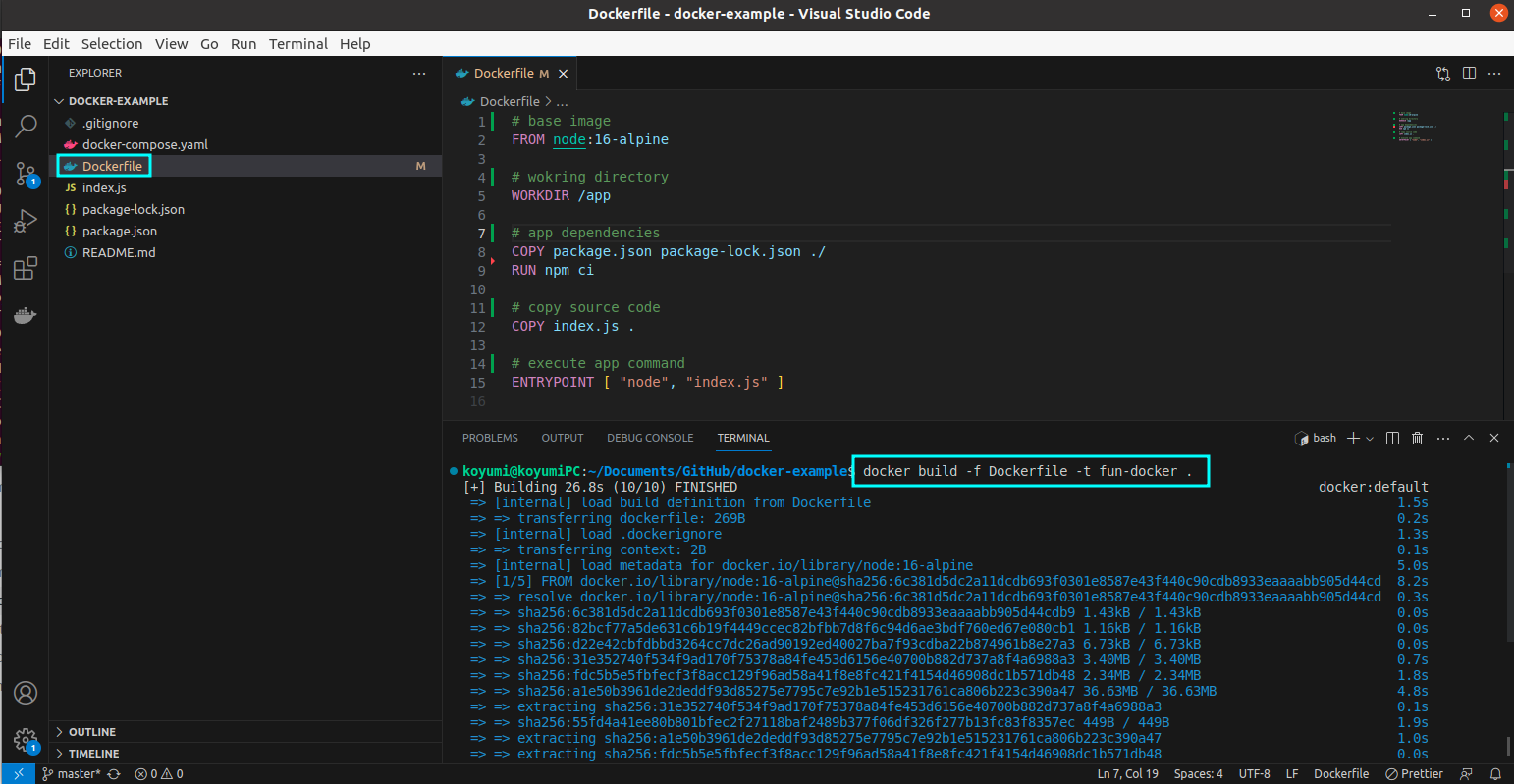
Check images
docker images

Run image
docker run -d -p 8080:8080 fun-docker
# -d: detached terminal.
# -p: port connect between host(8080) and container(8080)
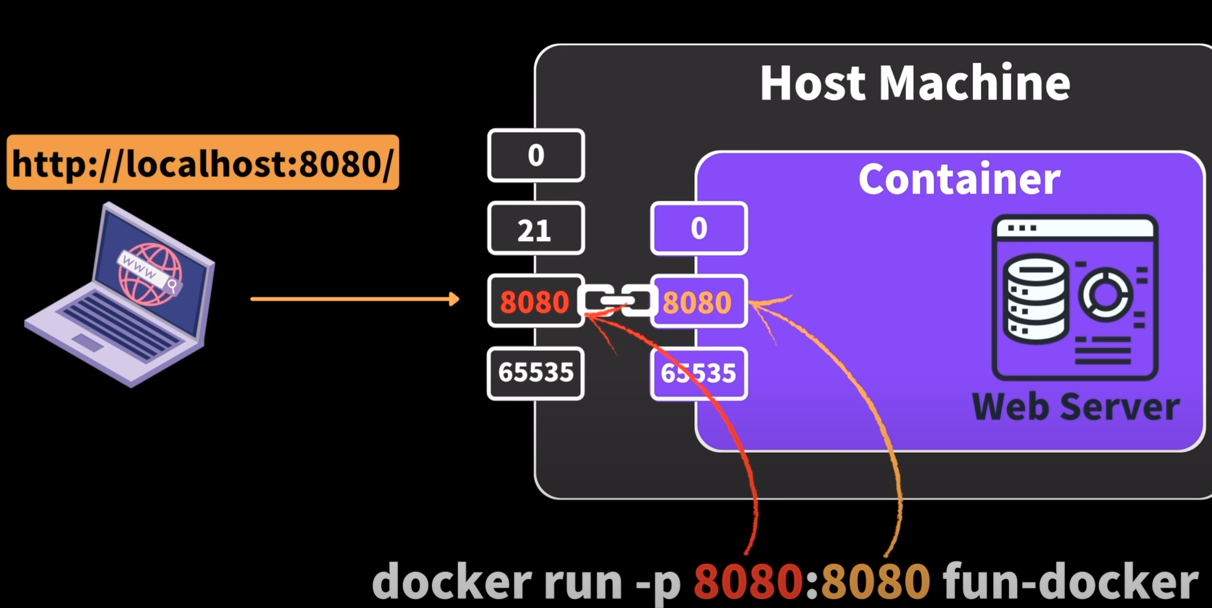
Check current running docker image
docker ps

Go to localhost:8080 and check application is running well
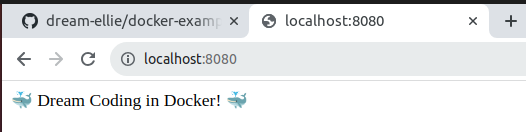
Check log
docker logs 392acbcbdaa0
Upload image to container registry (dockerhub)
- Go to https://hub.docker.com/
- Create repository: koyumi0601/docker-example-dreamcoding:latest
- Log-in(terminal)
docker login
- Change docker tag to dockerhub repository name
docker tag fun-docker:latest koyumi0601/docker-example-dreamcoding:latest # change tag_name
- push
docker push koyumi0601/docker-example-dreamcoding:latest # account_name/repository_name
- Result
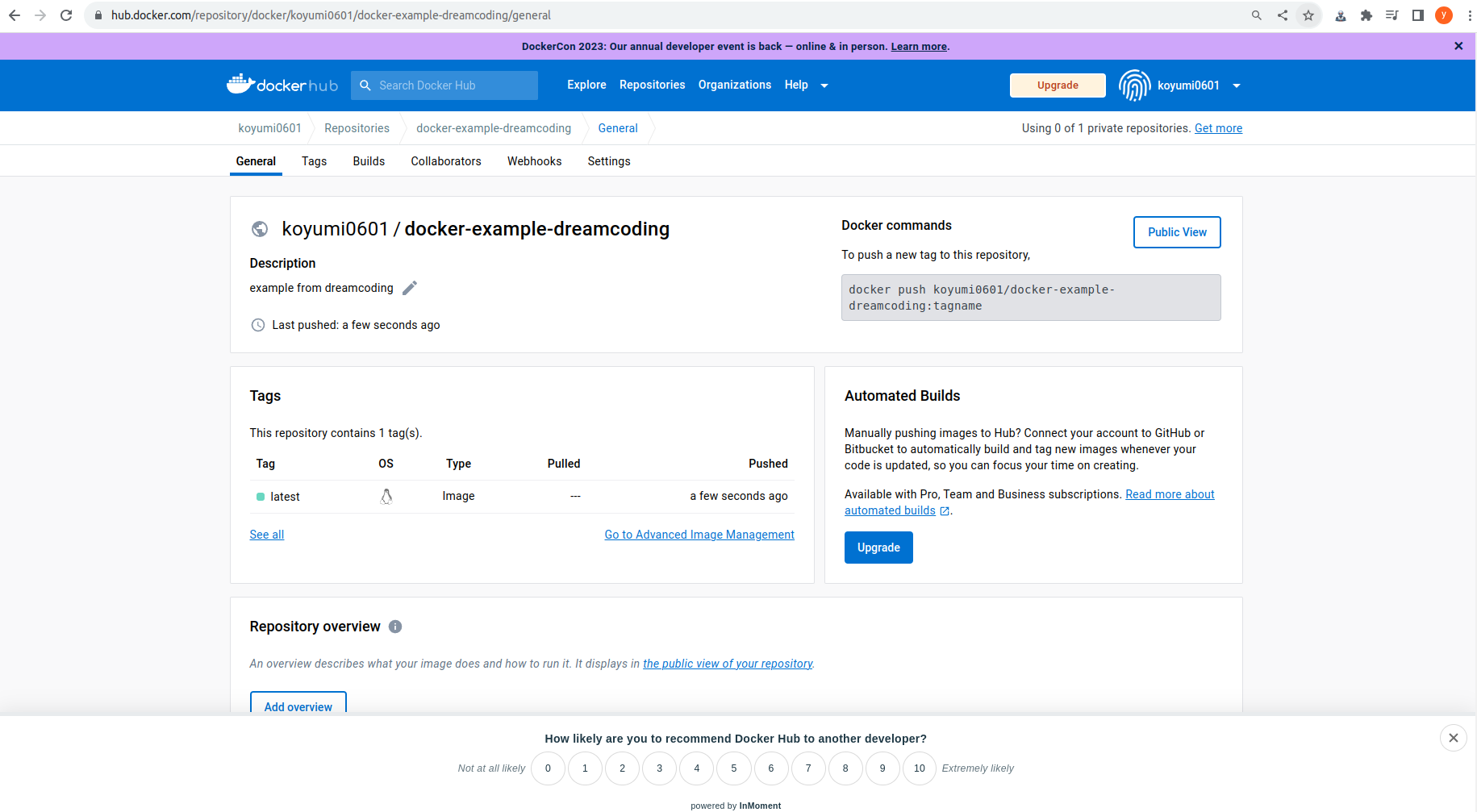
Practice: teddy note
Pull docker image from dockerhub
- Go to tensorflow/tensorflow https://hub.docker.com/r/tensorflow/tensorflow/tags (example)
- Click gray area to copy command to clipboard

- Go to project folder
- pull docker image in terminal
docker pull tensorflow/tensorflow:2.13.0-gpu-jupyter # Tensorflow
# docker pull gcr.io/kaggle-gpu-images/python:latest
docker pull nvidia/cuda:11.8.0-cudnn8-devel-ubuntu22.04 # NVIDIA GPU
Edit dockerfile
- Get dockerfile from github repository
- Base image
# base images
FROM tensorflow/tensorflow:2.13.0-gpu-jupyter
FROM nvidia/cuda:11.8.0-cudnn8-devel-ubuntu22.04 AS nvidia
- CUDA settings
- Refer to kaggle python: https://github.com/Kaggle/docker-python but not changed
# CUDA
ENV CUDA_MAJOR_VERSION=11
ENV CUDA_MINOR_VERSION=8
ENV CUDA_VERSION=$CUDA_MAJOR_VERSION.$CUDA_MINOR_VERSION
ENV PATH=/usr/local/nvidia/bin:/usr/local/cuda/bin:/opt/bin:${PATH}
ENV LD_LIBRARY_PATH=/usr/lib/x86_64-linux-gnu
ENV LD_LIBRARY_PATH_NO_STUBS="/usr/local/nvidia/lib64:/usr/local/cuda/lib64:/opt/conda/lib"
ENV LD_LIBRARY_PATH="/usr/local/nvidia/lib64:/usr/local/cuda/lib64:/usr/local/cuda/lib64/stubs:/opt/conda/lib"
ENV NVIDIA_VISIBLE_DEVICES=all
ENV NVIDIA_DRIVER_CAPABILITIES=compute,utility
ENV NVIDIA_REQUIRE_CUDA="cuda>=$CUDA_MAJOR_VERSION.$CUDA_MINOR_VERSION"
ENV TZ=Asia/Seoul
RUN ln -snf /usr/share/zoneinfo/$TZ /etc/localtime && echo $TZ > /etc/timezone
- Mirror server
# 카카오 ubuntu archive mirror server 추가. 다운로드 속도 향상
RUN sed -i 's@archive.ubuntu.com@mirror.kakao.com@g' /etc/apt/sources.list && \
apt-get update && apt-get install alien -y
- Applications
# openjdk java vm 설치
RUN apt-get update && \
apt-get install -y --no-install-recommends \
wget \
build-essential \
libboost-dev \
libboost-system-dev \
libboost-filesystem-dev \
g++ \
gcc \
openjdk-8-jdk \
python3-dev \
python3-pip \
curl \
bzip2 \
ca-certificates \
libglib2.0-0 \
libxext6 \
libsm6 \
libxrender1 \
libssl-dev \
libzmq3-dev \
vim \
git \
cmake
RUN apt-get update
ARG CONDA_DIR=/opt/conda
ENV CUDA_PATH=/usr/local/cuda
# add to path
ENV PATH $CONDA_DIR/bin:$PATH
# Install miniconda
RUN echo "export PATH=$CONDA_DIR/bin:"'$PATH' > /etc/profile.d/conda.sh && \
curl -sL https://repo.anaconda.com/miniconda/Miniconda3-latest-Linux-x86_64.sh -o ~/miniconda.sh && \
/bin/bash ~/miniconda.sh -b -p $CONDA_DIR && \
rm ~/miniconda.sh
# Conda 가상환경 생성
RUN conda config --set always_yes yes --set changeps1 no && \
conda create -y -q -n py39 python=3.9
ENV PATH /opt/conda/envs/py39/bin:$PATH
ENV CONDA_DEFAULT_ENV py39
ENV CONDA_PREFIX /opt/conda/envs/py39
RUN apt-get update
# Install OpenCL & libboost
RUN apt-get install -y ocl-icd-libopencl1 clinfo libboost-all-dev && \
mkdir -p /etc/OpenCL/vendors && \
echo "libnvidia-opencl.so.1" > /etc/OpenCL/vendors/nvidia.icd
- Python packages
# 패키지 설치
RUN pip install setuptools && \
pip install mkl && \
pip install pymysql && \
pip install numpy && \
pip install scipy && \
pip install pandas==1.5.3 && \
pip install matplotlib && \
pip install seaborn && \
pip install hyperopt && \
pip install optuna && \
pip install missingno && \
pip install mlxtend && \
pip install catboost && \
pip install kaggle && \
pip install folium && \
pip install librosa && \
pip install nbconvert && \
pip install Pillow && \
pip install tqdm && \
pip install tensorflow-datasets && \
pip install gensim && \
pip install nltk && \
pip install wordcloud && \
pip install statsmodels
RUN apt-get update
RUN apt-get install -y graphviz && \
apt-get install -y graphviz-dev && \
pip install pygraphviz
RUN pip install graphviz && \
pip install cupy-cuda11x
RUN pip install --upgrade cython && \
pip install --upgrade cysignals && \
pip install pyfasttext && \
pip install fasttext && \
pip install accelerate && \
pip install sentencepiece && \
pip install -U bitsandbytes && \
pip install -U git+https://github.com/huggingface/transformers.git && \
pip install -U git+https://github.com/huggingface/peft.git && \
pip install -U git+https://github.com/huggingface/accelerate.git && \
pip install -U datasets
RUN pip install pystan==2.19.1.1 && \
pip install prophet && \
pip install torchsummary
RUN pip install wandb tensorboard albumentations pydicom opencv-python scikit-image pyarrow kornia \
catalyst captum
RUN pip install fastai && \
pip install fvcore
RUN pip install openai && \
pip install langchain && \
pip install duckduckgo-search && \
pip install pypdf
RUN pip install pandas==1.5.3
RUN pip install cudf-cu11 dask-cudf-cu11 cuml-cu11 --extra-index-url=https://pypi.nvidia.com
RUN pip install -U "ipython[all]"
RUN git clone https://github.com/slundberg/shap.git && cd shap && \
python setup.py install
# Jupyter Notebook Extension 설정
# ARG CONDA_DIR=/opt/conda/envs/py39
#RUN conda install -c conda-forge jupyter && \
# conda install -c conda-forge jupyterlab && \
# conda install -c conda-forge notebook && \
# conda install -c conda-forge jupyter_nbextensions_configurator && \
# conda install -c conda-forge jupyter_contrib_nbextensions && \
# conda install -c conda-forge jupyterthemes
#RUN conda install -c conda-forge ipywidgets
RUN pip install jupyter jupyterlab notebook jupyterthemes ipywidgets
# RUN jupyter nbextensions_configurator enable
# RUN jupyter contrib nbextension install
# RUN jupyter nbextension enable --py widgetsnbextension --sys-prefix
ENV PATH=/usr/local/bin:${PATH}
# 나눔고딕 폰트 설치
# matplotlib에 Nanum 폰트 추가
RUN apt-get update && apt-get install fonts-nanum*
RUN cp /usr/share/fonts/truetype/nanum/Nanum* /opt/conda/envs/py39/lib/python3.9/site-packages/matplotlib/mpl-data/fonts/ttf/ && \
fc-cache -fv && \
rm -rf ~/.cache/matplotlib/*
# konlpy, py-hanspell, soynlp 패키지 설치
RUN pip install konlpy
# 형태소 분석기 mecab 설치
# RUN cd /tmp && \
# wget "https://www.dropbox.com/s/9xls0tgtf3edgns/mecab-0.996-ko-0.9.2.tar.gz?dl=1" && \
# tar zxfv mecab-0.996-ko-0.9.2.tar.gz?dl=1 && \
# cd mecab-0.996-ko-0.9.2 && \
# ./configure && \
# make && \
# make check && \
# make install && \
# ldconfig
# RUN apt-get update
# RUN cd /tmp && \
# wget "https://www.dropbox.com/s/i8girnk5p80076c/mecab-ko-dic-2.1.1-20180720.tar.gz?dl=1" && \
# apt install -y autoconf && \
# tar zxfv mecab-ko-dic-2.1.1-20180720.tar.gz?dl=1 && \
# cd mecab-ko-dic-2.1.1-20180720 && \
# ./autogen.sh && \
# ./configure && \
# make && \
# make install && \
# ldconfig
# 형태소 분석기 mecab 파이썬 패키지 설치
# RUN cd /tmp && \
# git clone https://bitbucket.org/eunjeon/mecab-python-0.996.git && \
# cd mecab-python-0.996 && \
# python setup.py build && \
# python setup.py install
# RUN apt-get update
# XGBoost (GPU 설치)
RUN pip install xgboost && \
pip install lightgbm
#RUN conda install -c nvidia -y
# Install OpenCL & libboost (required by LightGBM GPU version)
# RUN apt-get install -y ocl-icd-libopencl1 clinfo libboost-all-dev && \
# mkdir -p /etc/OpenCL/vendors && \
# echo "libnvidia-opencl.so.1" > /etc/OpenCL/vendors/nvidia.icd
# RUN conda install -c conda-forge py-xgboost-gpu -y
# lightgbm (GPU 설치)
#RUN pip uninstall -y lightgbm && \
# cd /usr/local/src && mkdir lightgbm && cd lightgbm && \
# git clone --recursive --branch stable --depth 1 https://github.com/microsoft/LightGBM && \
# cd LightGBM && mkdir build && cd build && \
# cmake -DUSE_GPU=1 -DOpenCL_LIBRARY=/usr/local/cuda/lib64/libOpenCL.so -DOpenCL_INCLUDE_DIR=/usr/local/cuda/include/ .. && \
# make -j$(nproc) OPENCL_HEADERS=/usr/local/cuda-11.2/targets/x86_64-linux/include LIBOPENCL=/usr/local/cuda-11.2/targets/x86_64-linux/lib && \
# cd /usr/local/src/lightgbm/LightGBM/python-package && python setup.py install --precompile
# RUN git clone --recursive https://github.com/microsoft/LightGBM && \
# cd LightGBM && \
# mkdir build && \
# cd build && \
# cmake -DUSE_GPU=1 .. && \
# make -j$(nproc) && \
# cd ..
# soynlp, KR-WordRank, soyspacing, customized_konlpy 설치
RUN pip install soynlp && \
pip install krwordrank && \
pip install soyspacing && \
pip install customized_konlpy
# PyTorch 2.0 설치
RUN pip install torch torchvision torchaudio --index-url https://download.pytorch.org/whl/cu118
RUN pip install torchtext==0.15.1
# PyTorch 2.0 compile 모드 지원을 위한 설치
RUN pip install torchtriton --extra-index-url "https://download.pytorch.org/whl/nightly/cu118"
# TensorFlow 2.13.0 설치
RUN pip install tensorflow==2.13.0
# Remove the CUDA stubs.
ENV LD_LIBRARY_PATH="$LD_LIBRARY_PATH_NO_STUBS"
# locale 설정
# RUN apt-get update && apt-get install -y locales tzdata && \
# locale-gen ko_KR.UTF-8 && locale -a && \
# ln -sf /usr/share/zoneinfo/Asia/Seoul /etc/localtime
RUN apt-get autoremove -y && apt-get clean && \
rm -rf /var/lib/apt/lists/* && \
conda clean -a -y
RUN apt-get update
# LANG 환경변수 설정
ENV LANG ko_KR.UTF-8
# Jupyter Notebook config 파일 생성
# RUN jupyter notebook --generate-config
# config 파일 복사 (jupyter_notebook_config.py 파일 참고)
# COPY jupyter_notebook_config.py /root/.jupyter/jupyter_notebook_config.py
# 설치 완료 후 테스트용 ipynb
COPY ./01-GPU-TEST/GPU-Test.ipynb /home/jupyter/GPU-Test.ipynb
# 기본
EXPOSE 8888
# jupyter notebook 의 password를 지정하지 않으면 보안상 취약하므로 지정하는 것을 권장
# CMD jupyter notebook --allow-root
Commands
docker images # check images list
docker build -f gpu.Dockerfile -t koyumi0601/docker-example-teddy:latest . # build image
# docker run -d -p 8080:8080 fun-docker # run image
docker run --runtime=nvidia --rm -itd -p 8888:8888 -v /data/jupyter_data:/home/jupyter koyumi0601/docker-example-teddy:latest jupyter notebook --allow-root --ip=0.0.0.0 --port=8888 --no-browser --NotebookApp.password= --notebook-dir=/home/jupyter
# docker run # command to run
# --runtime=nvidia # use GPU
# --rm # remove container after run
# -itd # interactice, detached mode, background. user can interact terminal
# -p 8888:8888 # connect host port 8888 and container port 8888
# -v /data/jupyter_data:/home/jupyter # mount volume to share files between host and container. it requires directory in host before run
# jupyter notebook --allow-root --ip=0.0.0.0 --port=8888 --no-browser --NotebookApp.password= # command to run jupyter notebook
# --allow-root # allow user as root user to run jupyter notebook
# --ip=0.0.0.0 # allow all ip address
# --port=8888 # set jupyter notebook port as 8888
# --no-browser # not open browser automatically
# --NotebookApp.password= # run without password
# now, jupyter notebook is running in background. to see it, open browser
# http://127.0.0.1:8888
Insert token
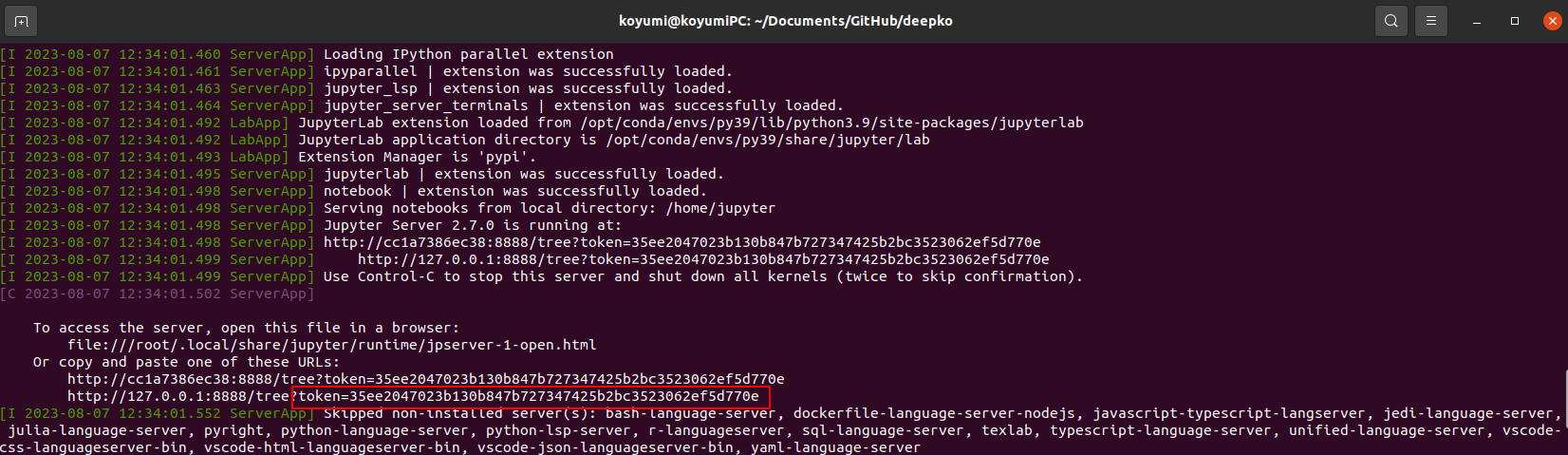
35ee2047023b130b847b727347425b2bc3523062ef5d770e

GPU-test-도커
docker ps # check running image
docker logs cc1a7386ec38 # check log (image id)
docker login # login to dockerhub
# docker tag fun-docker:latest koyumi0601/docker-example-dreamcoding:latest # change tag_name
docker push koyumi0601/docker-example-teddy:latest # account_name/repository_name, push dockerhub
docker stop cc1a7386ec38 # container name or container id
docker start cc1a7386ec38 # start docker container again
docker rm cc1a7386ec38 # remove docker after stop
Reference
- Blog https://89douner.tistory.com/96
- 테디노트 영상 https://www.youtube.com/watch?v=Tw7dU-9AkmU&t=305s
- 드림코딩 영상 https://www.youtube.com/watch?v=LXJhA3VWXFA
- Docker docs https://docs.docker.com/
-
TensorFlow Docker Images (recommended) https://hub.docker.com/r/tensorflow/tensorflow/
- Deeplearning Docker Image, Deepo https://hub.docker.com/r/ufoym/deepo/
- Kaggle/docker-python image https://github.com/Kaggle/docker-python